Body
Overview
This article will walk you through the basics of how to access and read Maricopa Help Desk Knowledge Base articles. The Knowledge Base contains information on how you can resolve a wide range of issues on your own, without having to submit a Help Desk ticket.
Access the Knowledge Base Page
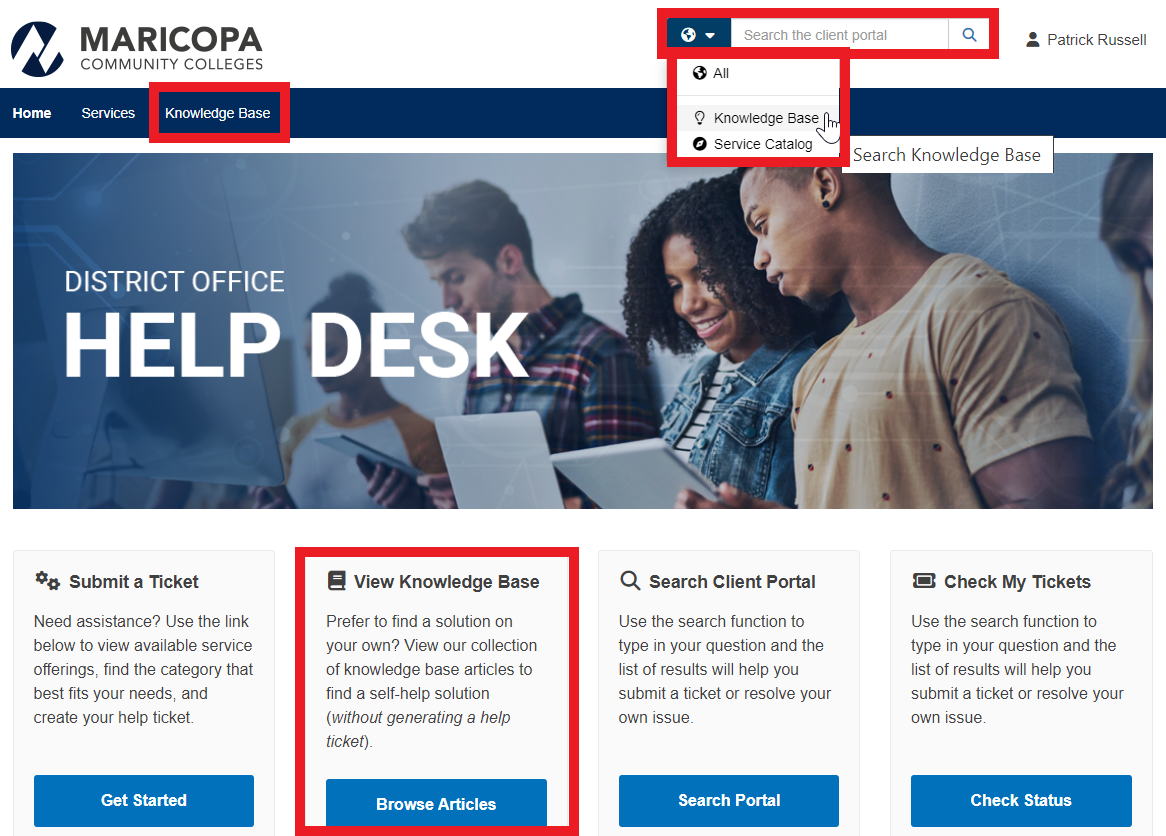
You can access the Knowledge Base via the View Knowledge Base/Browse Articles button on the Maricopa Help Desk landing page, through the Knowledge Base button on the dark blue toolbar, or through the search bar at the top right of the screen (click the globe icon and select Knowledge Base from the dropdown.)
Knowledge Base Page
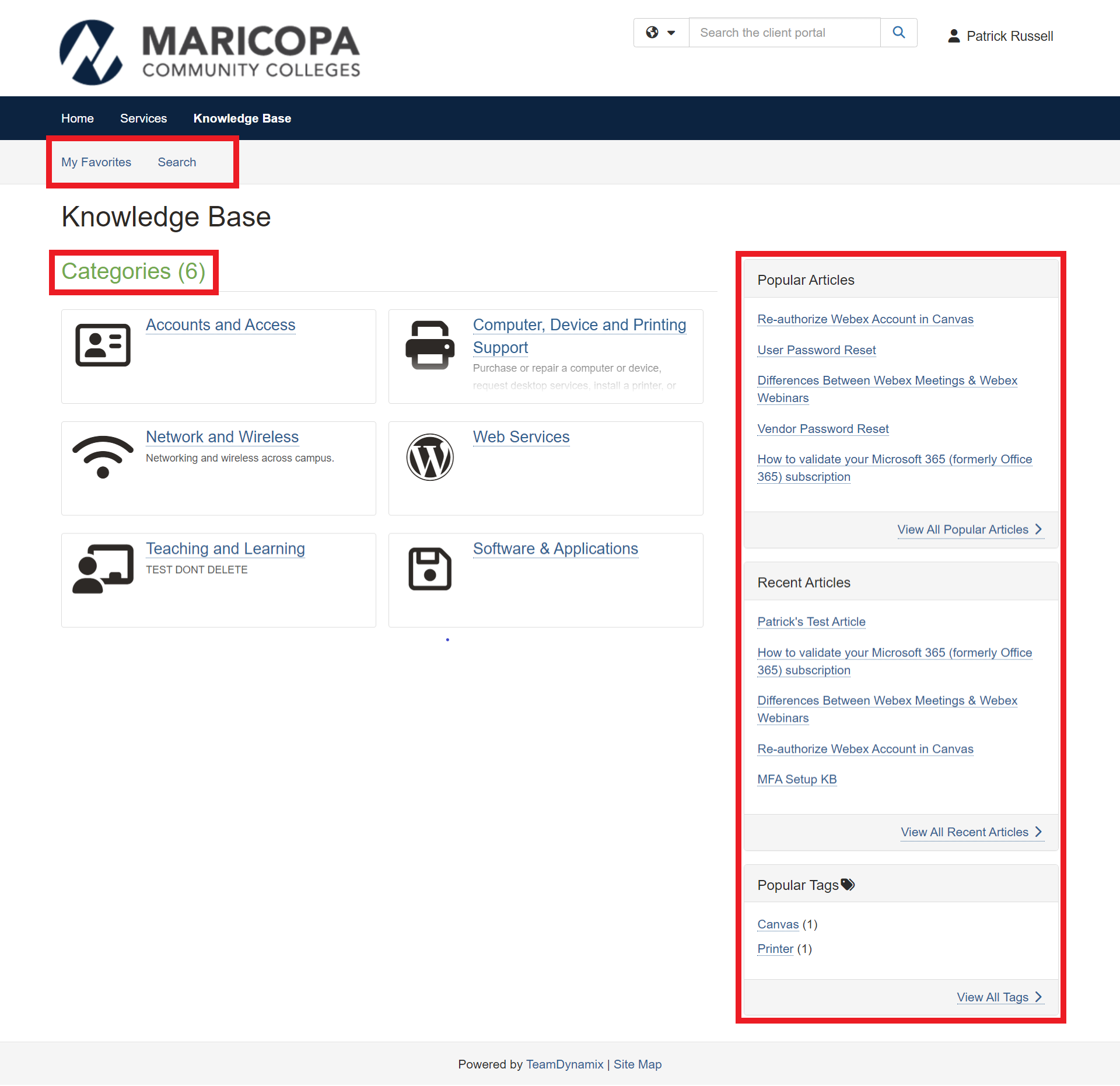
You will now see the Knowledge Base Page. Here you can view and access article categories, as well as sidebar lists for Popular Articles, Recent Articles, and Popular Tags.
The light grey toolbar includes links to My Favorites, and the Search function. (Note: This toolbar will not appear until you have saved at least one article to Favorites.)
Knowledge Base - Accessing Articles
Once you have found a Knowledge Base article you’d like to access, just click its title.
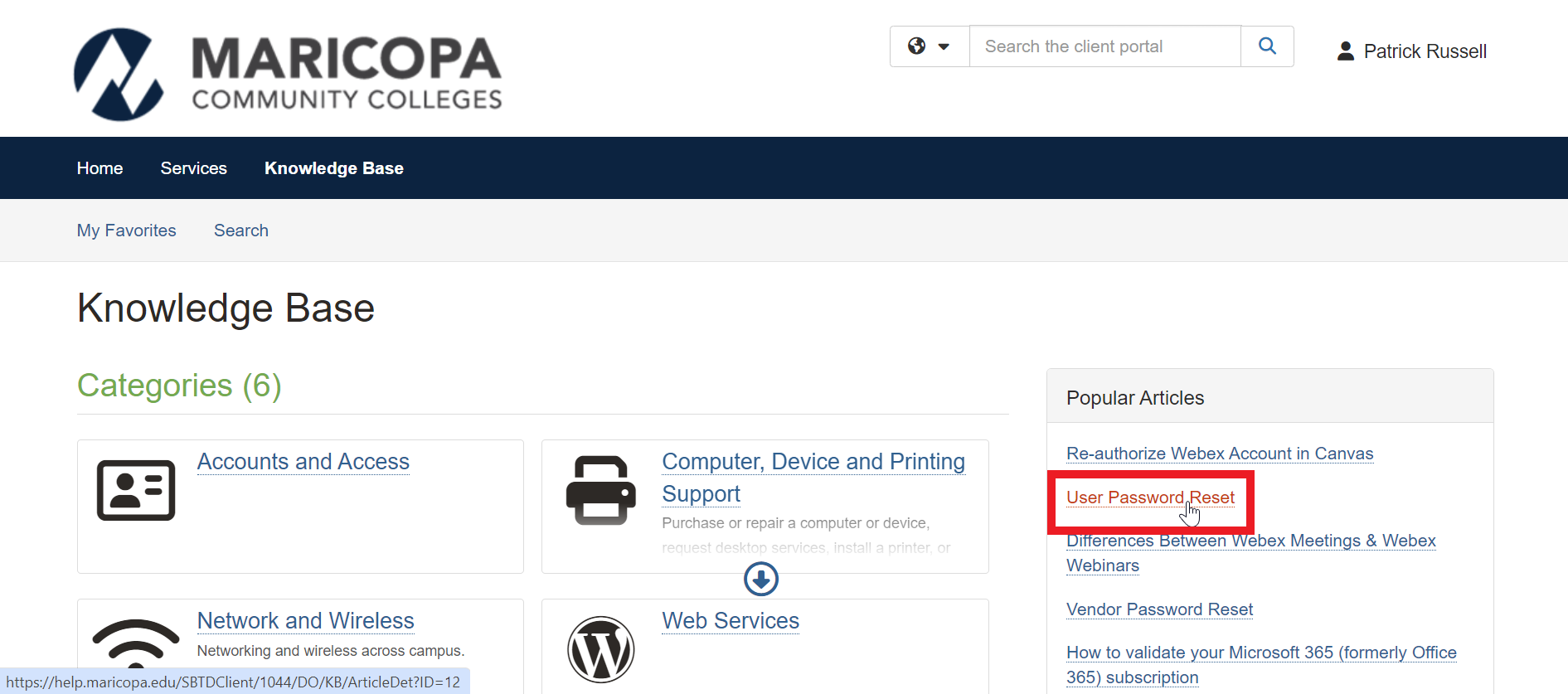
The Knowledge Base article itself will appear on the left side of the page. At right, many articles will include a sidebar of relevant links. In the example shown here, we have Related Articles, Related Services/Offerings, and Attachments.
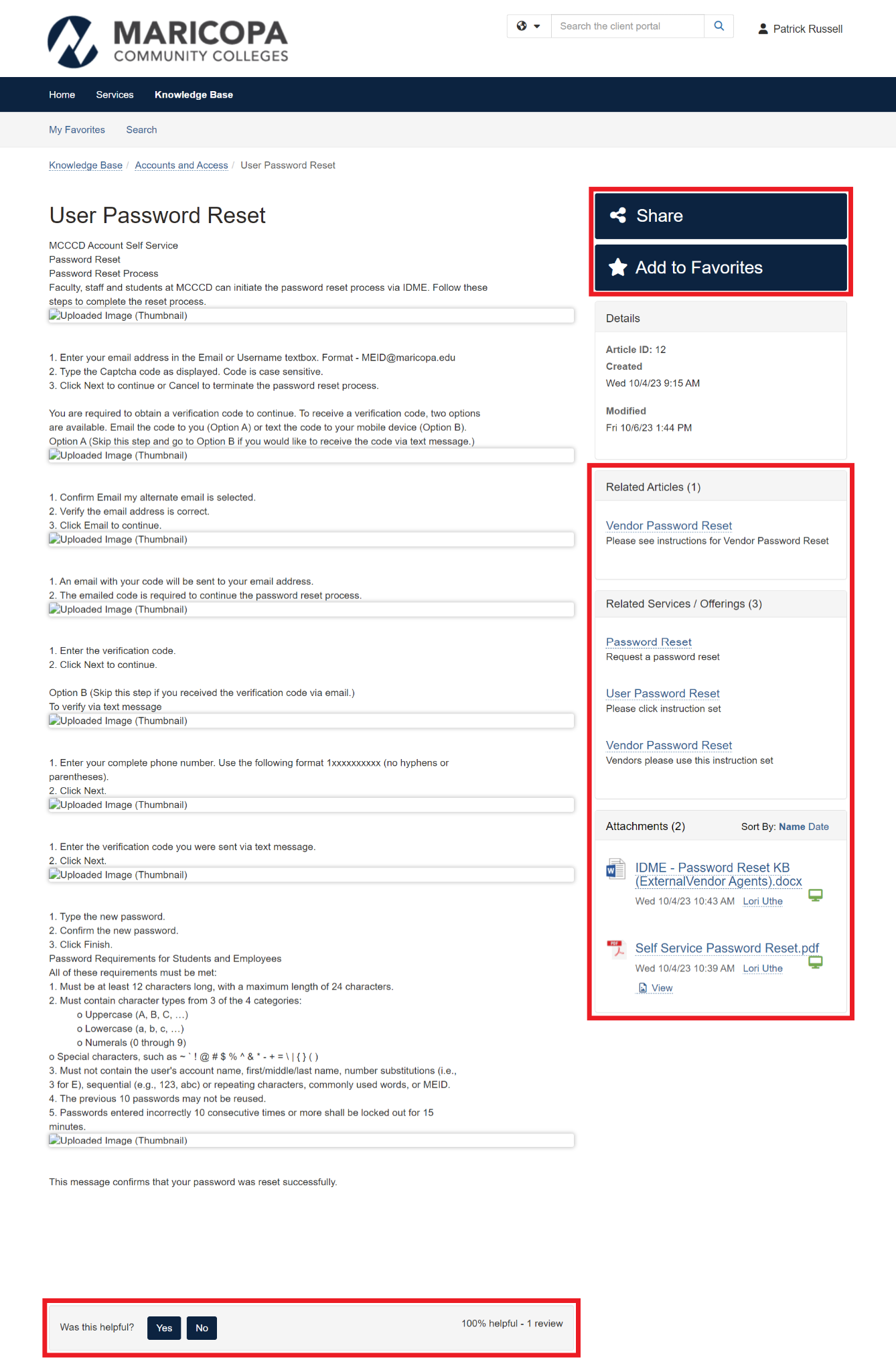
At the bottom of the page, you will see the question, “Was this helpful?” followed by Yes and No buttons. Click one of these buttons to open a text field where you can leave your feedback on the article.