Body

Phishing Email Attempts
If you ever receive an email instructing you to take action on an unknown purchase or notifying you that your employee account has violated one of the Maricopa Community College guidelines you are most likely dealing with a “phishing” email. This article will show you how to report these phishing attempts to help keep your personal information safe.
Instructions
How to report an email as a Phishing attempt
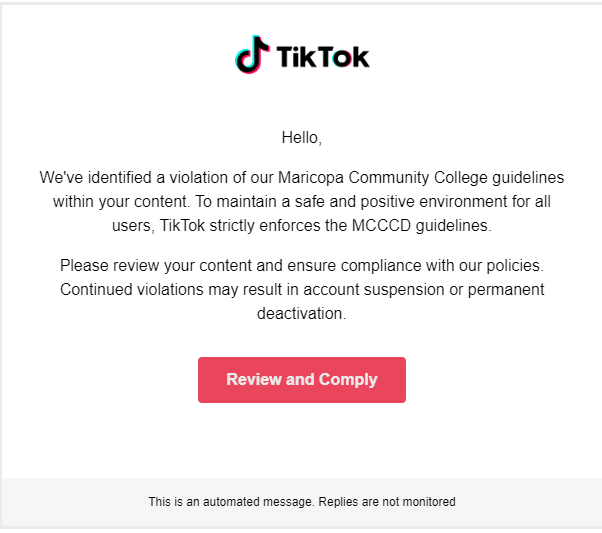
Above is an example of a phishing email that employees have been receiving recently. Please, do NOT click on any of the links in an email that you find suspicious.
- To report a phishing attempt all you have to do is click on the orange hook icon on the right side of your email tab/ page while viewing the phishing email. Below is an image of what the icon looks like.
“Phish Alert” icon

- Once you click on the “Phish Alert” icon above the following pop up will appear.
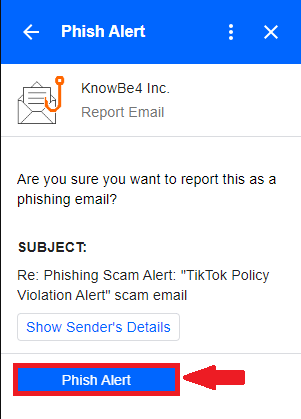
- To finish reporting the phishing email, click on the blue “Phish Alert” button.
- You must be viewing the phishing email otherwise the pop up will ask you to open the email you want to report. Below is an image of what this will look like.
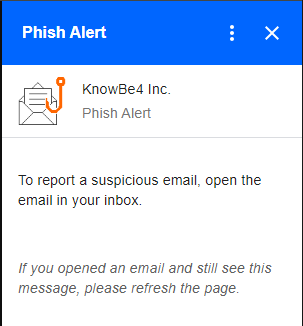
- If the hook icon is nowhere to be found in your email tab, you can simply click on the three dots on the top right corner of the phishing email. This will bring up a menu with various options as shown below.
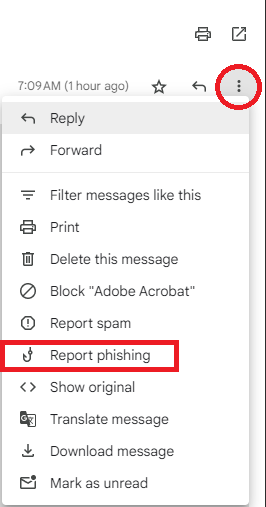
- Click on “Report phishing”, this will bring up a pop-up explaining what a phishing email is and if you want to confirm the report.
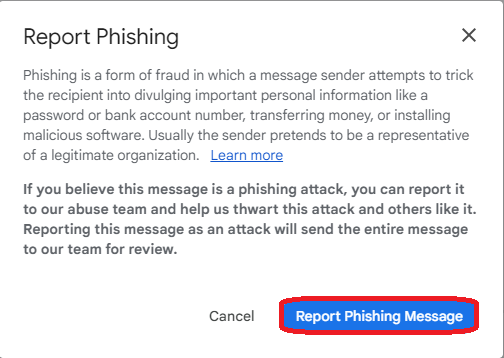
- Lastly click on “Report Phishing Message”. Once reported you can send the email to your trash, and delete it in your emails trash folder.