Overview
This article will guide you through the process of submitting a Maricopa Help Desk ticket. Please visit our Service Catalog to view our categories and services. Then, follow the steps below to create and submit your Help Desk ticket.
How to submit a ticket
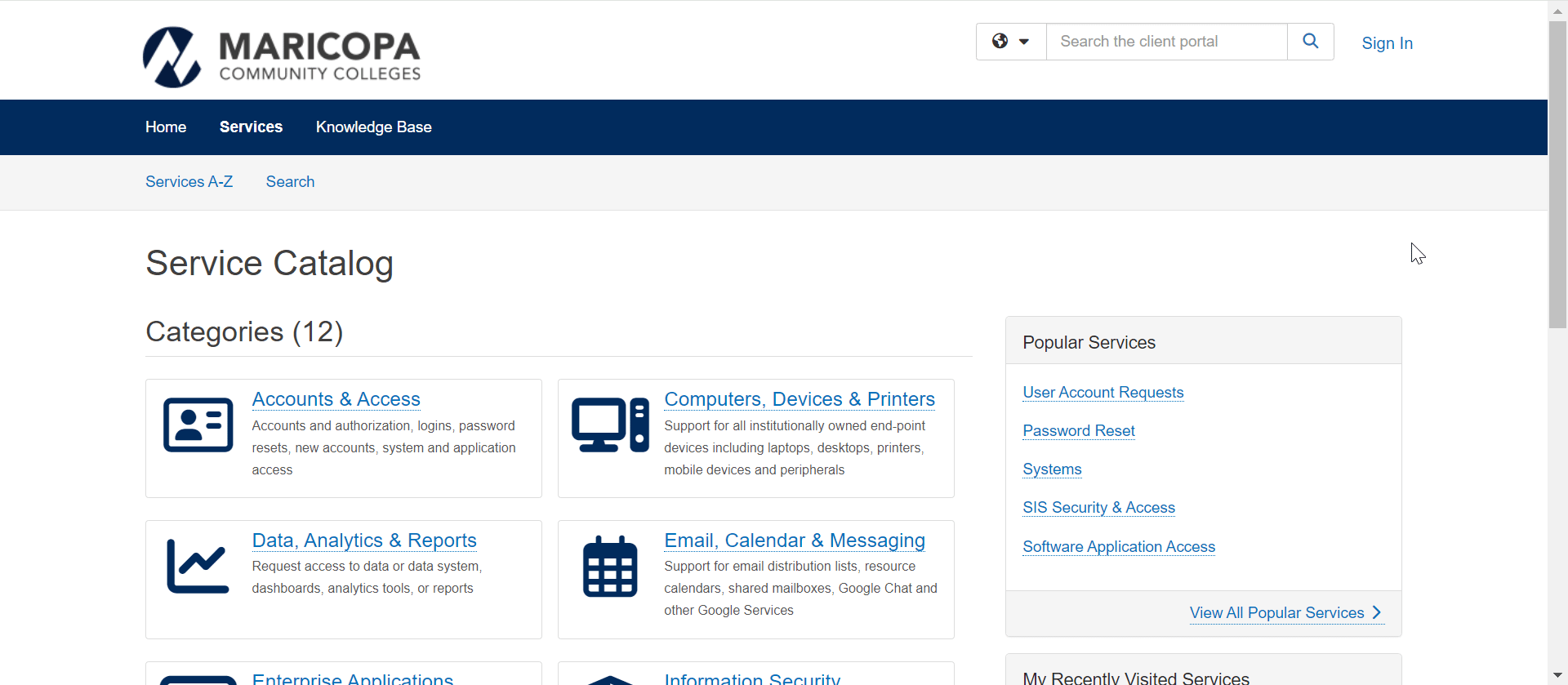
-
On the Service Catalog page, find and click into the relevant Service Category, then select the Service that best matches your issue. This will take you to the Service Offering page for that issue.
NOTE: You may also see the relevant Service Offering in the Popular Services sidebar. If so, you can click the Service of your choice to go directly to the corresponding Service Offering page.
-
To create a Help Desk ticket from the Service Offering page, click the appropriate button at right.
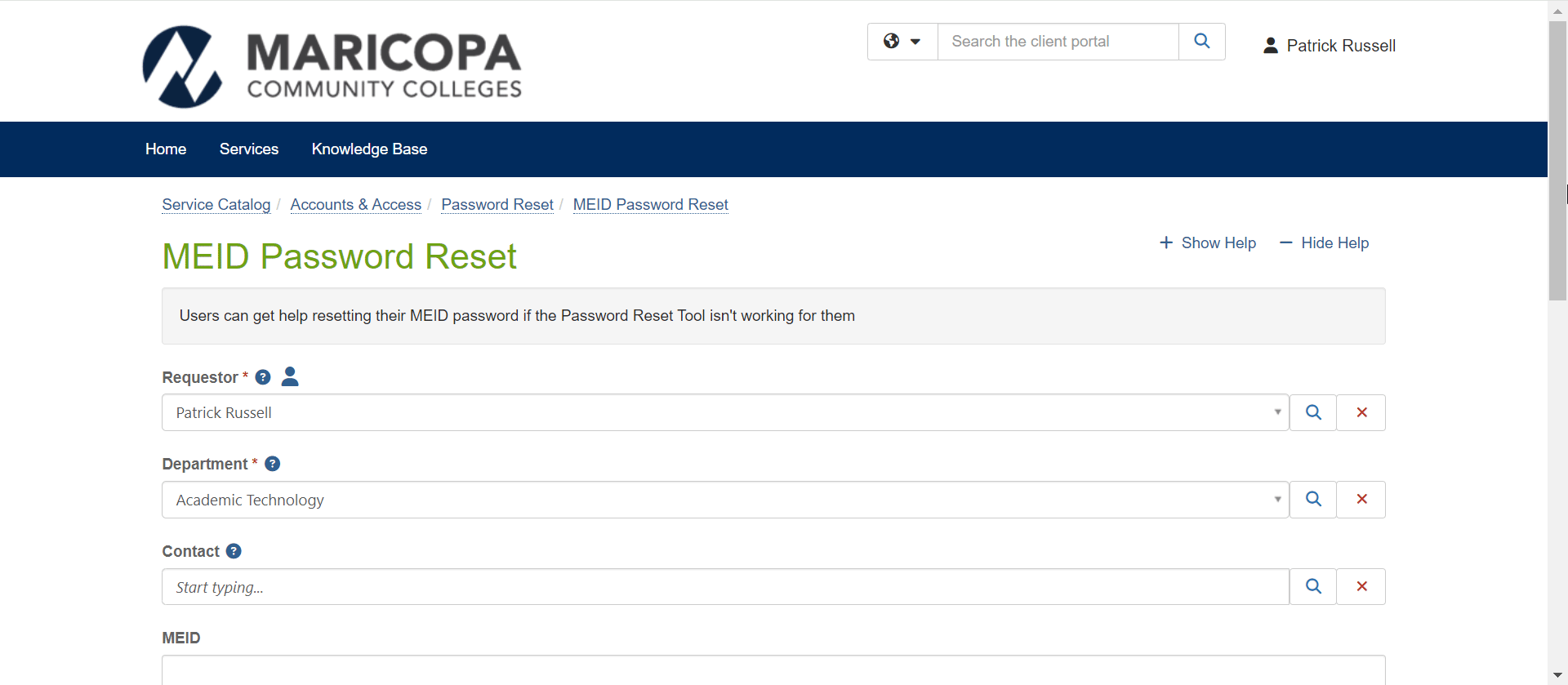
-
On the ticket form, your name (under Requestor) and account/department (under Department) will be autofilled. Fill in the Subject field to briefly explain the nature of the ticket. Then add a Description of your issue, including any relevant details or circumstances that will aid our Help Desk team in resolving the issue.
-
Optional fields include Contact, MEID, Impact, Urgency, and Attachment. Although you are not required to fill in these fields in order to submit your ticket, we recommend that you provide as much information as you can in order to expedite resolution of your issue.
-
When you have finished filling out the Ticket form, click Submit.
Self Service Options
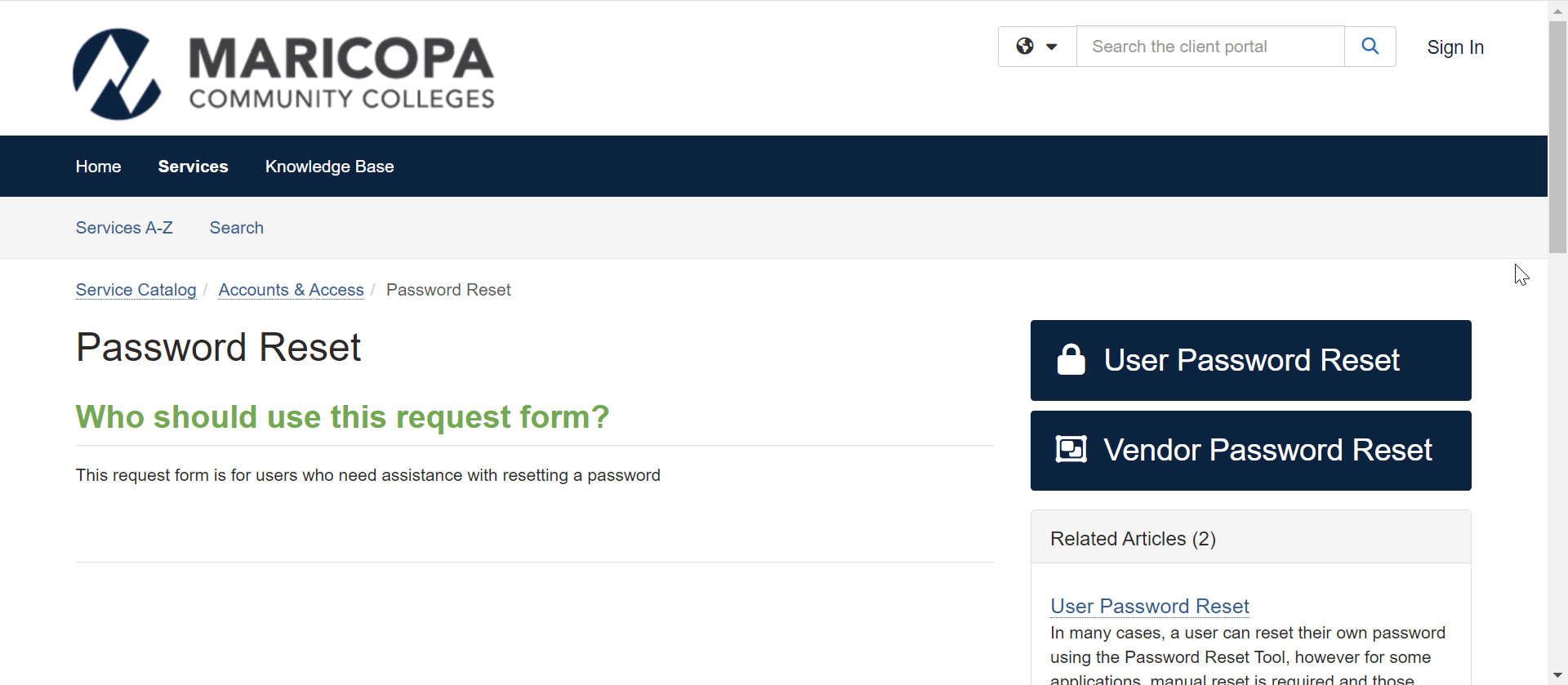
If you prefer, you can try to resolve your issue yourself instead of submitting a Help Desk ticket. Our Knowledge Base includes step-by-step instructions on how to resolve many common, simple issues. Just click the Knowledge Base tab on the dark blue toolbar to check for relevant articles.
Please bear in mind that a given Service may or may not be linked to a related self-service article.
What happens after I submit a Help Desk ticket?
Once you have submitted your ticket, it will be sent to the appropriate Maricopa Help Desk technician, who will review your request and then either take the required steps to fulfill that request or contact you for additional information.
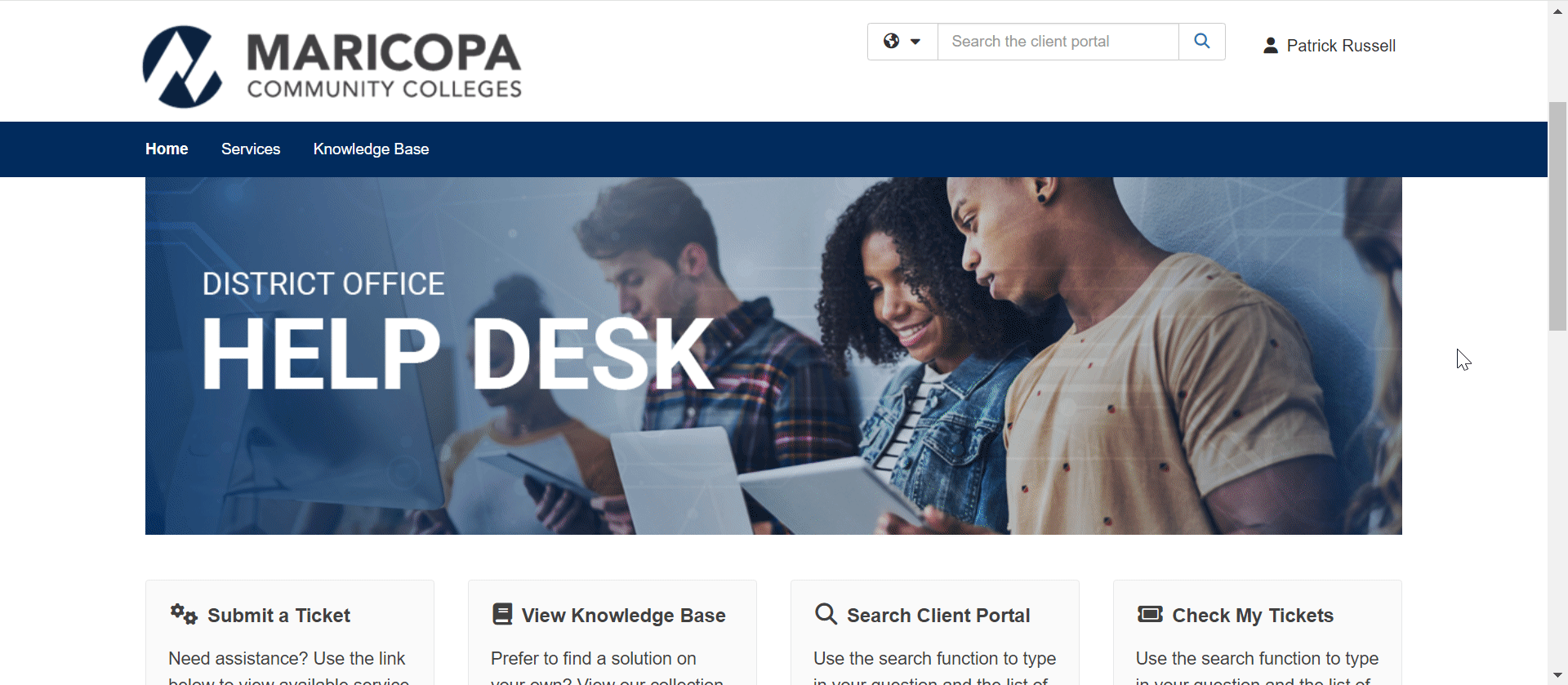
You can view the status of your ticket on the Maricopa Help Desk Service Catalog page. Just click Ticket Requests on the light grey toolbar. You must be logged into the Maricopa Help Desk site to view your submitted tickets.