✅Clear your web browser's cache, cookies, and history

✅ Why the Restart Matters
If you are still having trouble logging in after clearing browser data, it may be because the browser hasn’t fully applied the changes. Simply closing the tab isn't enough — the computer must completely powered off and restarted.
Choose your browser:
Chrome
Click the setting tab > Clear browsing data

Click All time > check shown boxes > clear data
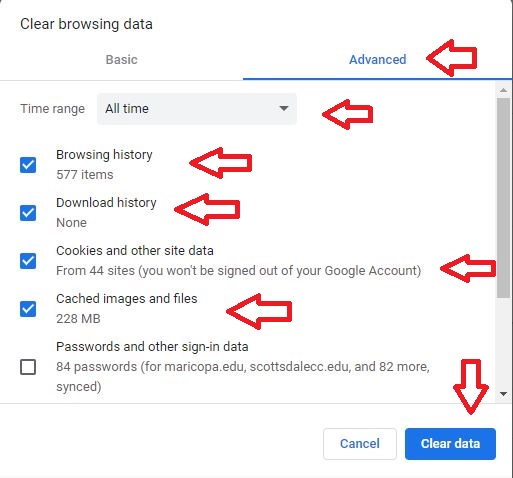

Detailed instructions
Firefox
Click the setting tab > Settings

Click Privacy & Security > Clear Data

Select boxes > Clear Data

Detailed instructions
Safari
Click Safari > Clear History

Clear > all history > Clear History

Restart Computer
Detailed instructions
Internet Explorer
Click settings > Internet options

Click Delete tab

Select boxes > Delete

Detailed instructions
Microsoft Edge
Click settings tab > Settings

Select > Privacy, search, and services

Select > Choose what to clear

Select boxes > All time > Clear now

Detailed instructions
If you need further assistance, please contact:
SCC Help Desk
Click Here for Help Desk