Before You Begin: Set Yourself Up for Success in the Cloud Era
To ensure a smooth login and application experience, we recommend starting with a clean and efficient browser setup. Many issues with the admissions application—such as login errors or the form not loading—can be caused by browser cache, cookies, or conflicts from using multiple Chrome profiles.
✅ Follow our quick Browser Issues Guide for simple tips to clear out any problems.
👥 If you use Chrome, we strongly suggest setting up Chrome Profiles to keep your personal and school-related activity separate and hassle-free.
Taking these steps now can save you time and frustration later—and help ensure your admissions process goes smoothly from the start!
If you’ve never attended any of the Maricopa Community Colleges, please visit our Admissions Page and log in to complete the New Student admissions application: admissions.maricopa.edu
If you already have an account, and need to re-admit, log in to your Student Center select Manage Classes.
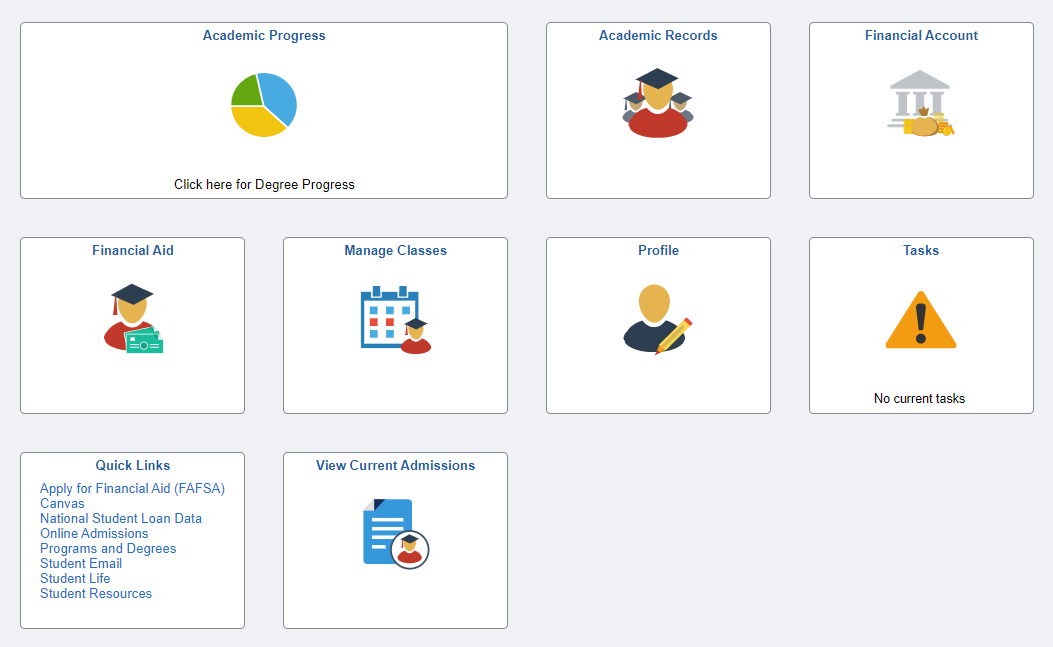

Click on View Active Colleges to see your active admissions.

This will display the college(s) and term(s) you’re currently admitted to within the Maricopa Community Colleges system.

If you are already admitted to another Maricopa Community College for the same semester, you can skip the application and go directly to Class Search and Enroll. When you select your classes, you’ll be prompted to Quick Admit to the new college location. This allows you to easily enroll at multiple Maricopa Community Colleges without a separate admission application for each location.

If you are not currently admitted, please proceed to our Admissions Page and log in to complete the Returning Students admissions application: admissions.maricopa.edu. Once your application is submitted and processed, you’ll receive confirmation of your admission status and can then proceed to enroll in classes.

If you have problems logging into the admissions application, first view Dynamic Forms troubleshooting
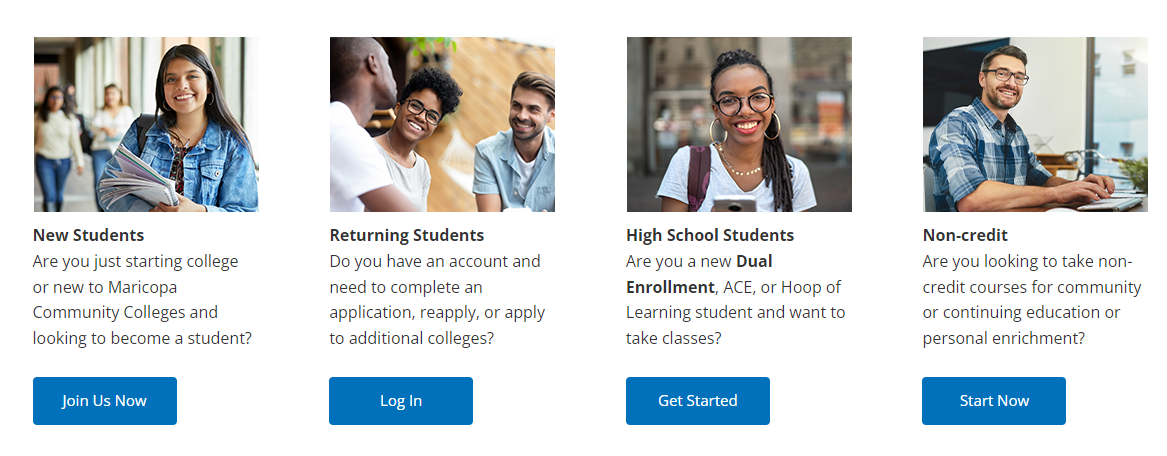
If you were unable to upload your photo ID during the application process, you can find your ID upload link in the Tasks box within the Student Center . Once you complete the application and upload your ID, you should be admitted within two hours (during normal business hours). At that time, you'll be able to start enrolling in classes! If you experience any delays, be sure to check your Tasks box for any additional items that may need attention.

If you have any issues with the application or need additional assistance with the admissions process, please contact the Admissions & Records department:
Student Services Building SS-136
Phone: (480) 423-6100
Fax: (480) 423-6200
Email: admissions@scottsdalecc.edu
https://www.scottsdalecc.edu/students/admissions
If you need further assistance, please contact:
SCC Help Desk
Click Here for Help Desk